Google assistant is a handy tool which helps you in getting things done in a more efficient manner. When any Android user says ‘Ok Google’ in the mic of his/her phone, the Google assistant appears instantly. You can ask anything from the Google assistant ranging from searching any query to launching an app or performing any other operation without tapping your smartphone. Normally, as you ask anything from the digital assistant by saying ‘Ok Google’ it will respond in a matter of seconds. However, sometimes Google assistant appears to be malfunctioning or acting weirdly and you might be wondering that why is my ‘Ok Google’ not working?
Well you don’t need to worry as we have some solutions cut out for you to fix ‘Ok Google’ problem. The good part is that the most of the problems related to the Google assistant are minor and can be fixed within a few minutes without striving too hard. So follow the below-mentioned guide and fix your ‘Ok Google’ problem.
‘Ok Google’ Not Working? Ways to Fix it
Method 1: Turn on ‘Hey Google’ Access from the Settings
Sometimes it can happen that the Hey Google and Voice Match are turned off from the settings. So you need to turn it on from settings menu. To do that, follow these steps:
- First, open the settings menu on your phone and scroll down to the bottom. There you will find a Google folder, click on it as shown in the image.
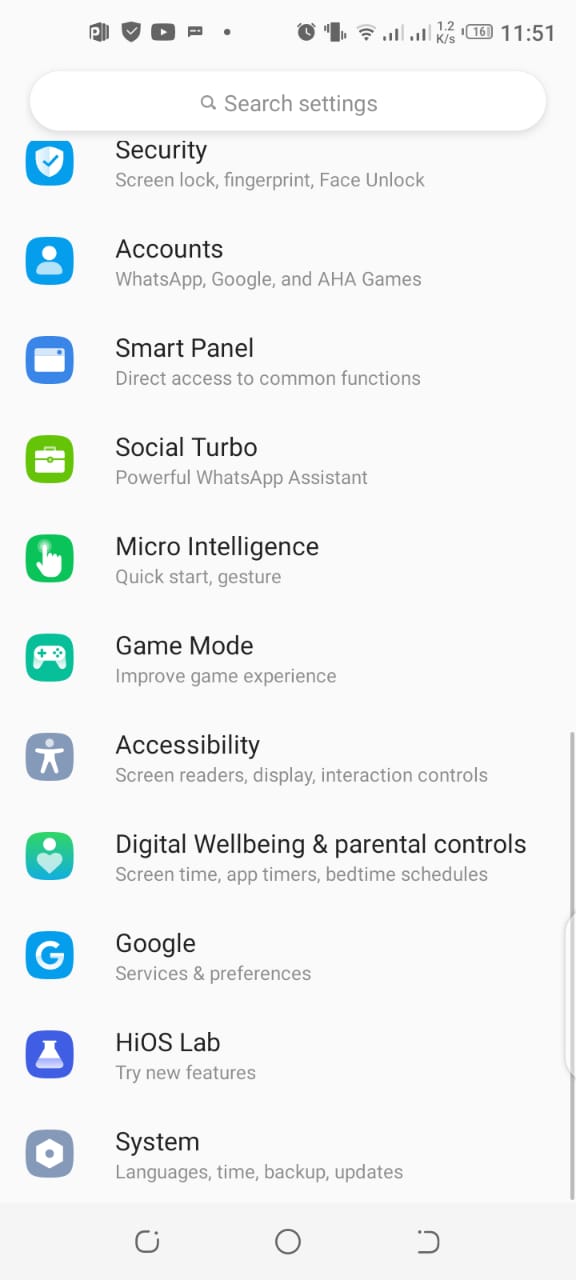
- As you enter the google folder, you will find a list of services. From the list, click on ‘Account services’.
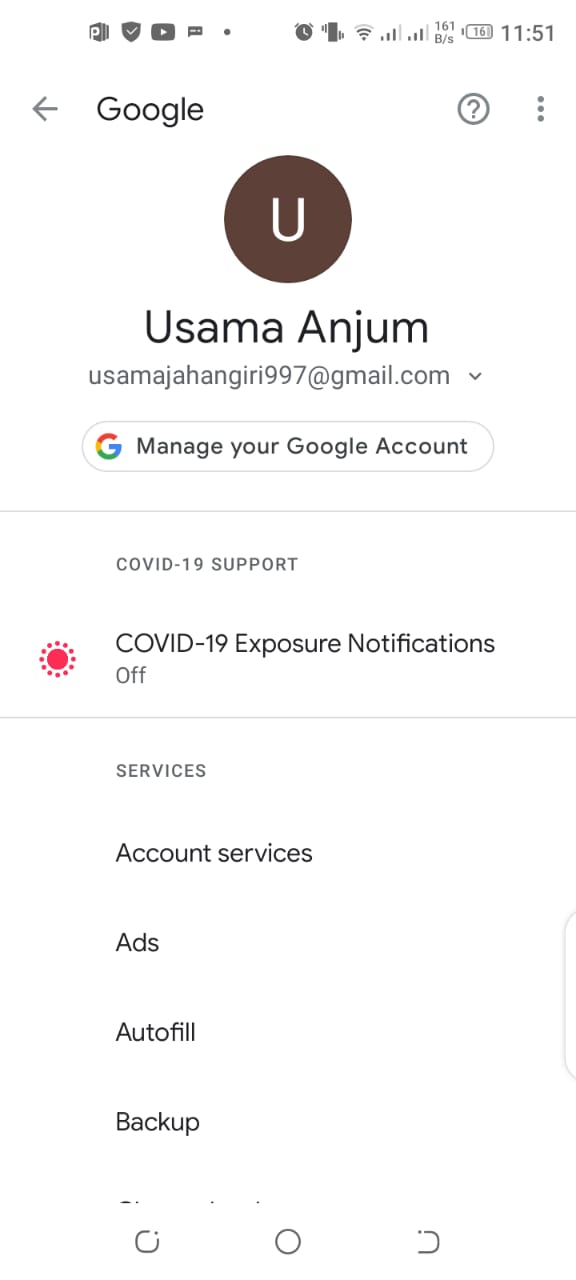
- Afterward, in the Account services folder, click on ‘Search, Assistant & Voice’ option located at the bottom and as illustrated in the image.
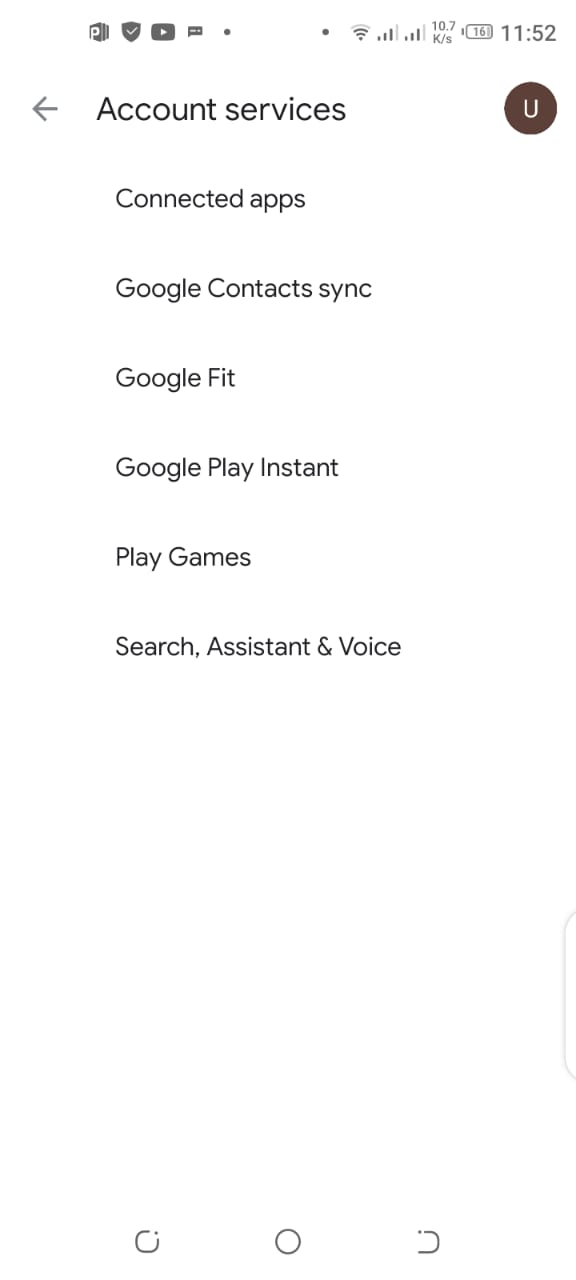
- Now, in the list next folder, you will be seeing Google Assistant. Tap on that.
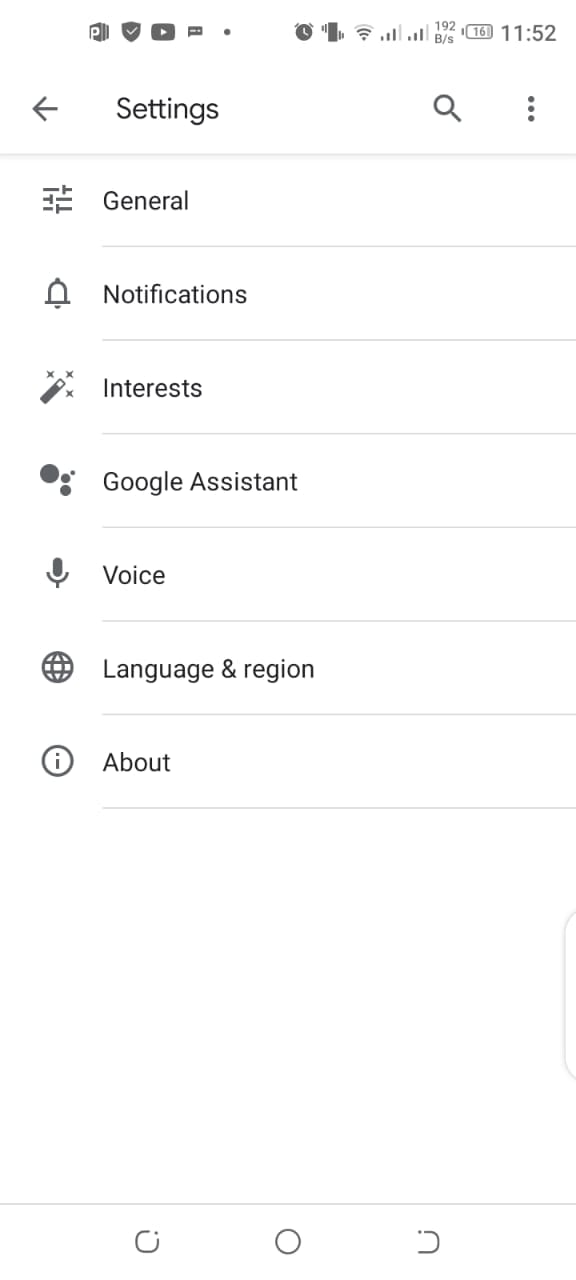
- Afterward, from the list of Google Assistant folder, click on the ‘Voice Match’ as illustrated in the image.
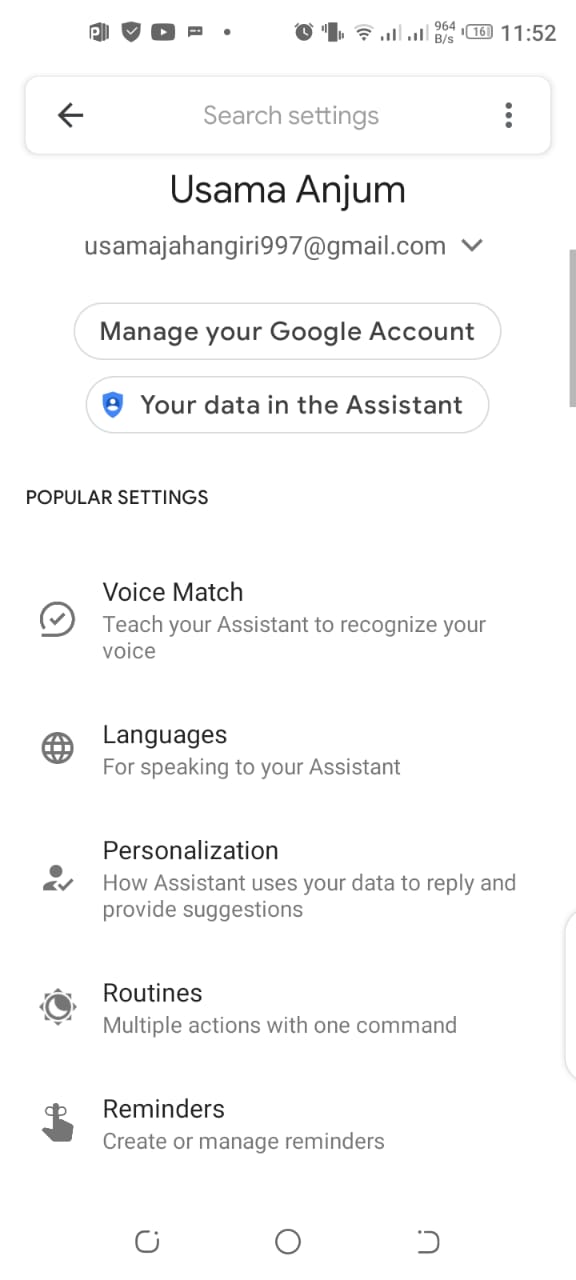
- As you enter the Voice Match, you will be seeing ‘Hey Google’ option. Tap on it to give access to your assistant anytime you say ‘Hey Google’ to your phone.
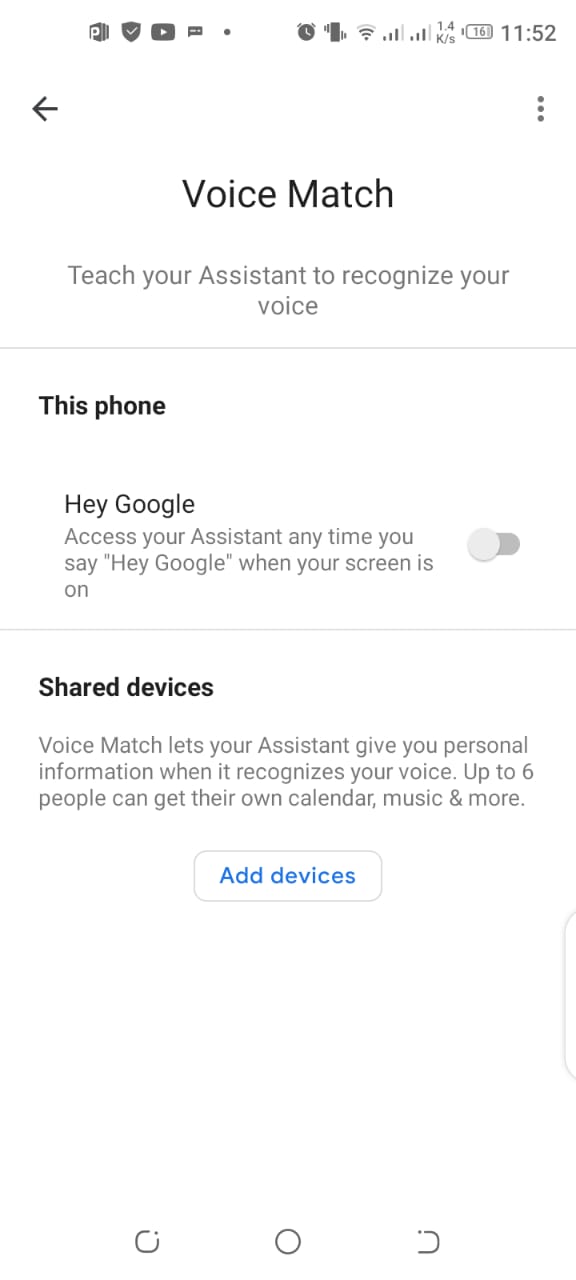
Method 2: Check Google’s language settings page
There is a possibility that the problem may be related to the language settings page and there is some other language selected rather than English. To check that, follow these steps:
- Open the Google assistant from ‘search, assistant, and voice’ menu as already illustrated in the first method.
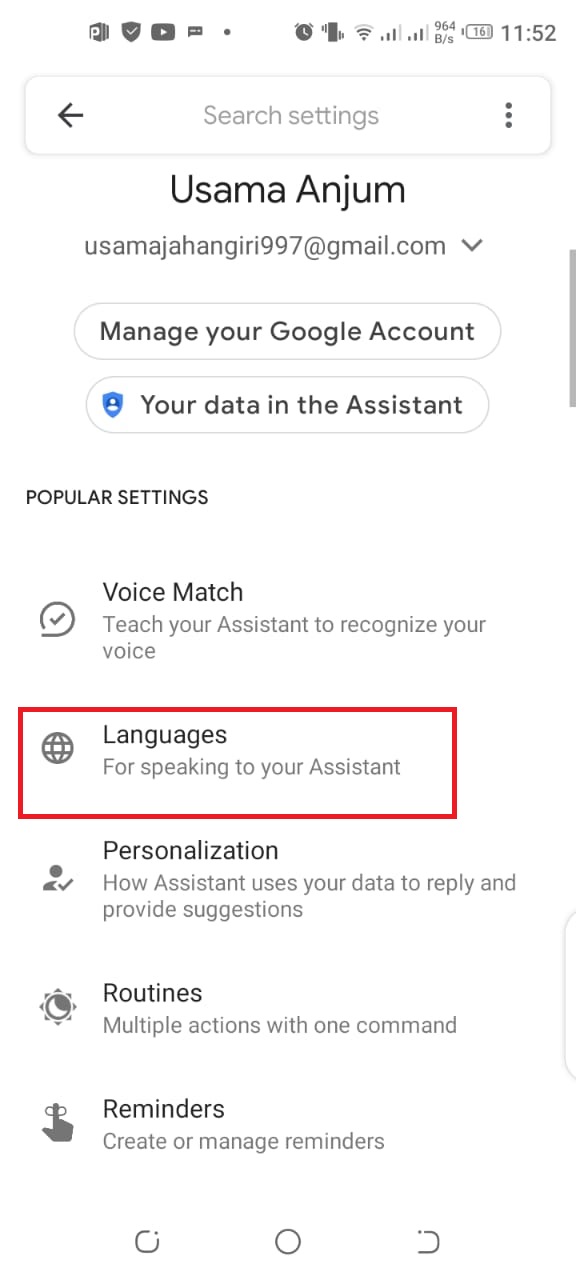
- In the list, you will be able to see Languages option as illustrated in the image. Tap on that.
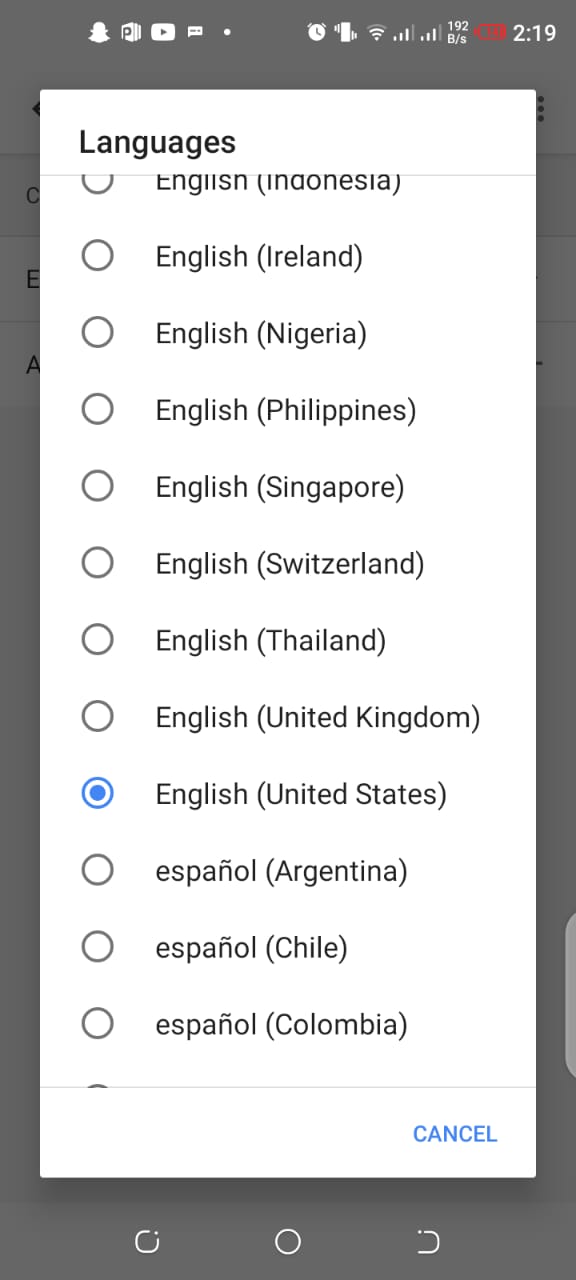
- From the languages section, choose English and the accent which is being spoken in your country. After choosing, tap on ok.
- Afterward, try again by saying ‘Hey Google’ and maybe your problem will have been resolved.
Method 3: Check if Google App is working or not
Sometimes it may also happen that the Google Android app itself can malfunction. It could be due to a newer update or the app itself might have some viruses. So, if you found that the Google app is not functioning properly, then you can try “Force Stop”. To do that, follow these steps:
- Visit settings menu on your phone and tap on ‘apps & notifications’.
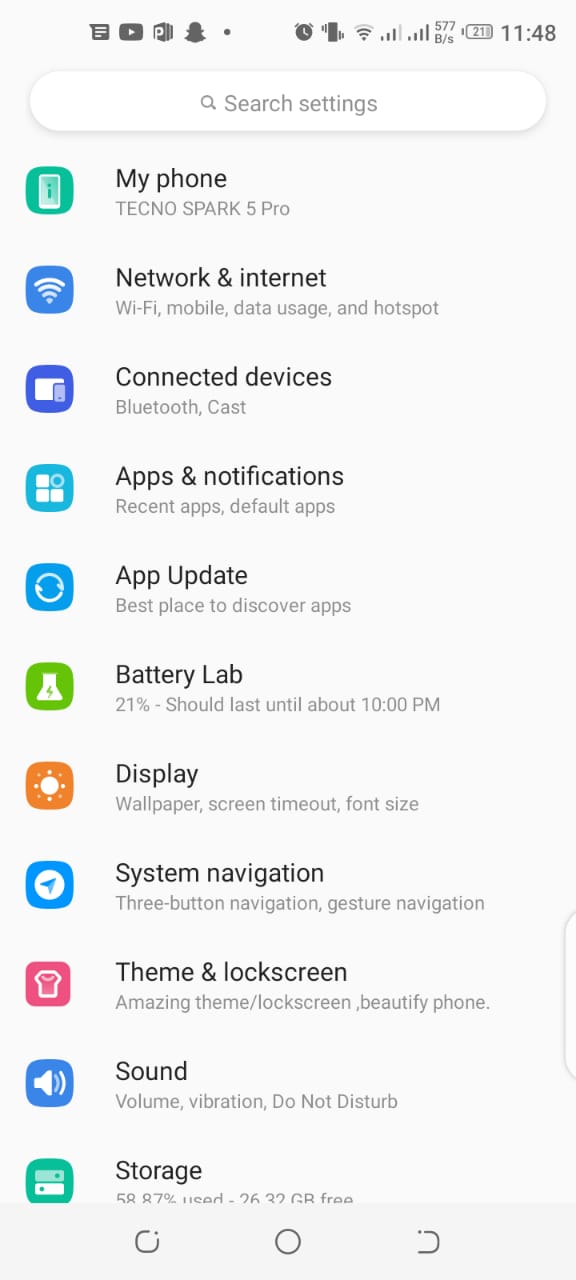
- Now click on ‘see all apps’ and after entering tap on Google app.
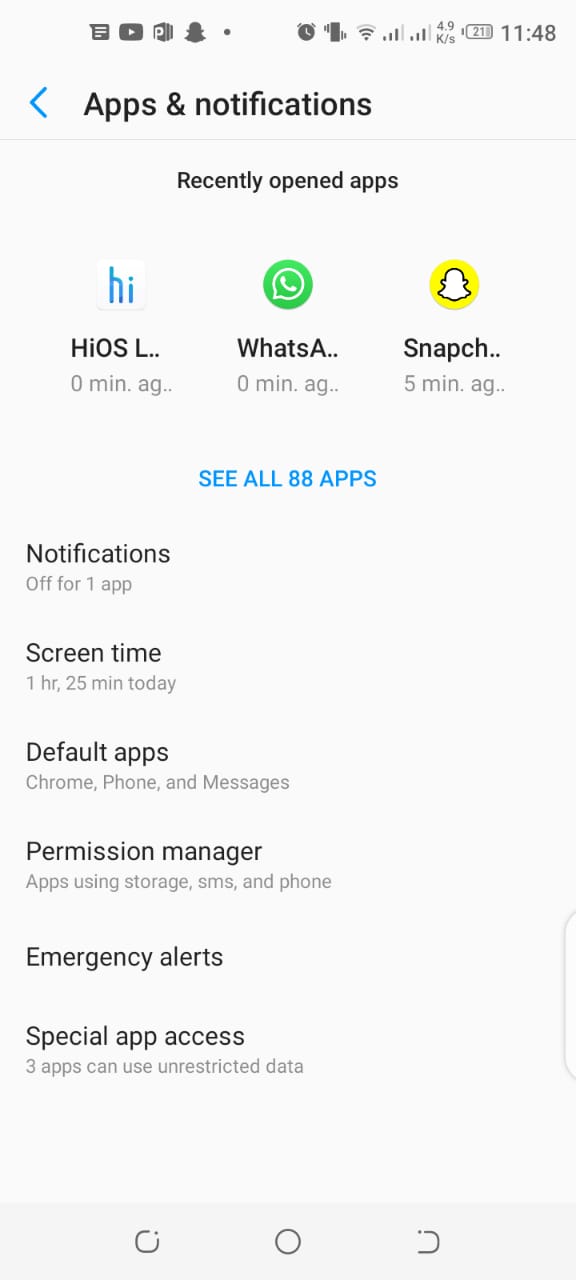
- Afterward, you will be seeing an option to ‘force stop’ the app and you can download an older version of the Google app from Android APKs hosting websites.
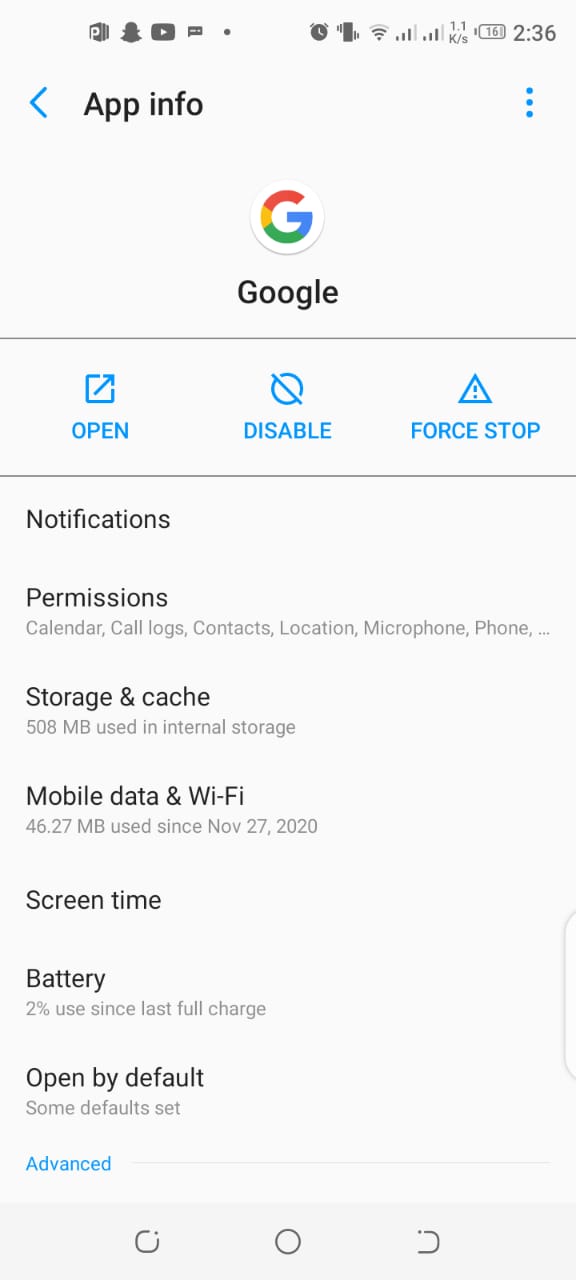
Method 4: Enabling Microphone to check if its working
Sometimes, the reason behind the malfunctioning of Google Assistant can be linked to the microphone problem. You must make sure that you gave access to microphone and check if its working or not. To grant permission to microphone, follow these steps:
- First, visit settings menu and click on the apps & notifications option as shown in the image.
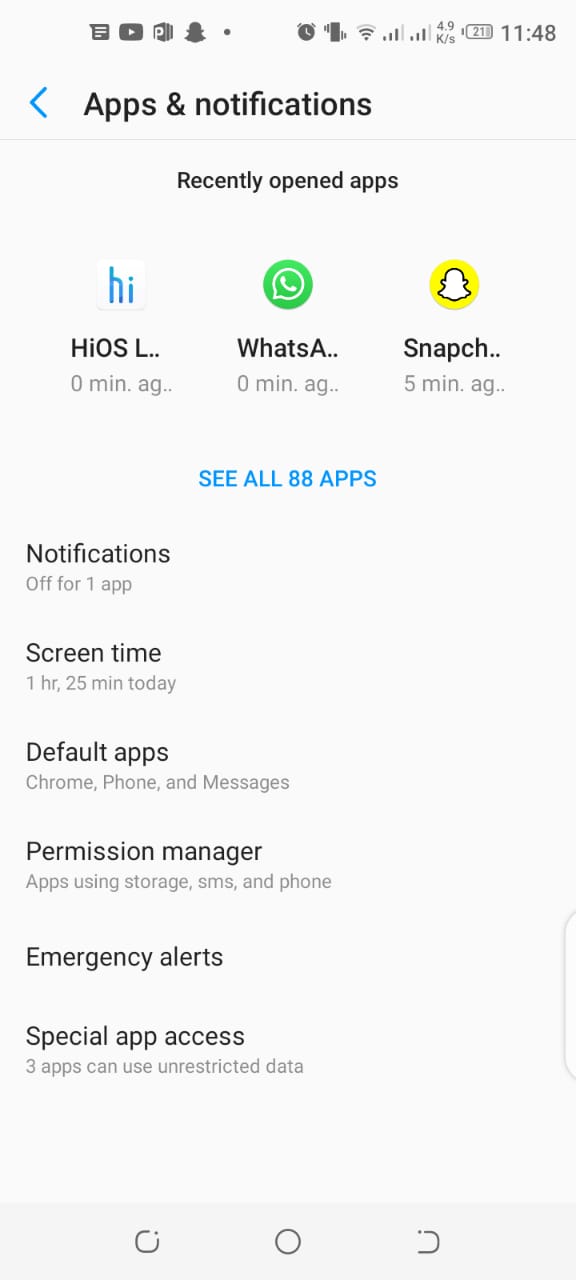
- Then down under you will be seeing an option of Permission manager. click on it and enter microphone.

- Visit that and choose any app like Gboard and give it access of the microphone. Afterward, open Gboard and check if microphone is s working or not.
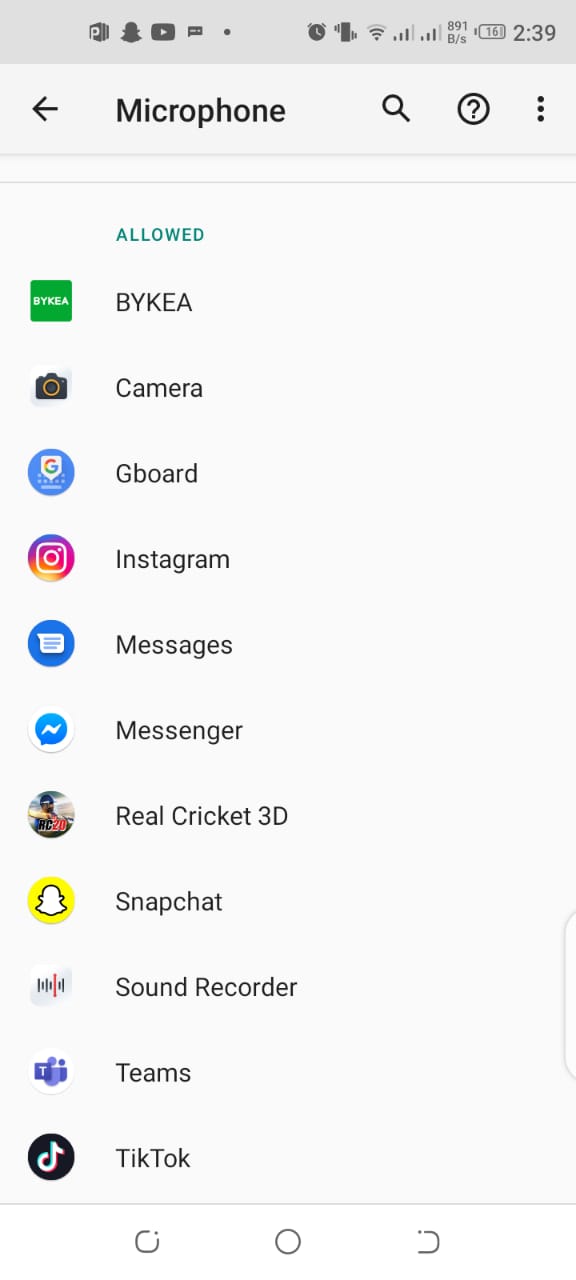
Method 5: Try Rebooting your phone
Rebooting your smartphone is one of the most simpler methods that can fix ‘ok google’. It’s quick and easy method and you can try it with ease. As sometimes only rebooting your device can help you get rid of a lot of tech-related problems.
To reboot your device, all you need to do is press and hold the power button on your smartphone for two seconds, after which a number of options will appear on your screen. Tap on the Restart/Reboot option and the phone will be restarted automatically. After your phone turns back on, try launching Google Assistant to check if the problem is still there.
Conclusion:
We hope that you find this article informative and it may help you to fix your ‘Ok Google’ issue. If you like our article or have any queries regarding it, do share them in the comment section!
Check out? How to Save Photos to SD card? A Comprehensive Guide
'Ok Google' Not Working? 5 Ways to Fix it


0 Comments